Investment Opportunities > Managed Accounts > Investor Centre
BLUECHIP SERIES INVESTOR LOGIN
Investor Login
Login windows will open in a new window. Please note these logins are not part of the 2020 DIRECTINVEST website. Scroll down for tips on using the Praemium system.
Managing your account
Account amendments must be made in writing. Please download the relevant form from the BlueChip Series Forms Library:
Account information & Reporting
All information regarding your separately managed account is available to you online via the Praemium system. Here is how you can access the relevant information in your account:
Recalculate Date

Use the Recalculate date function near the top of your screen to rebuild your portfolio information back to a given period, such as the end of a financial year.
Portfolio Valuation
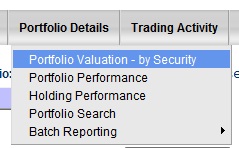
Portfolio Valuation - by Security under the Portfolio Details tab offers a snapshot of your portfolio balance, as well as information on each individual security including security valuation and estimated income.
Cash Transactions
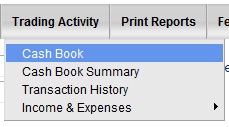
Cash Book under the Trading Activity tab displays the activities in your central cash account in chronological order. Alternatively, the Cash Book Summary sorts cash account activity by transaction type.
Share Transactions
Transaction History under the Trading Activity tab lists all the buys, sells and corporate actions by security. An export to excel feature allows you to view the details offline. Allow at least 24 hours for recent transactions information to be updated.
Dividends & Expenses
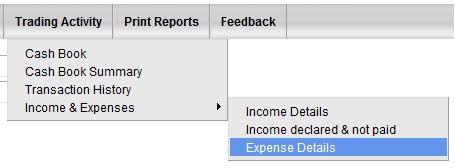
Any dividends received (regardless of whether you reinvest) is reflected as a credit in the cash account. Alternatively, select from the Income & Expenses drop down under the Trading Activity tab for dividend and portfolio fee information.
Portfolio Reports
All investor reports for the BlueChip Series are user-generated online. Please follow the steps below to export investment reports:
-
Login to your Account.
-
Select "Reports" from the Reporting tab
-
Change the "period ending" date if required (ie. 30/06/YYYY for your tax year report).
-
Select the format of report as required
-
Select the check boxes for the reports you require
-
Select the Generate report button (If you get a pop-up window, click "recalc" button to build the report)
-
Finished reports will appear on the right of the screen under "My reports" for you to download.
IMPORTANT: From time to time the reporting function will be disabled for fee calculation and/or rebalancing purposes. This is temporary and unfortunately 2020 is unable to override the system when this occurs; you will need to try again at a later date.